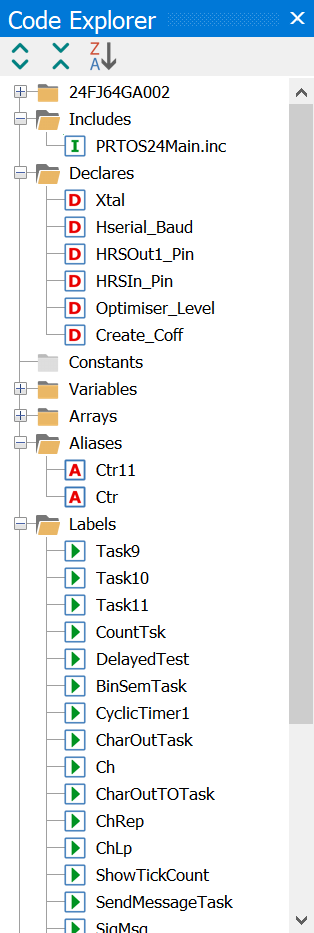Code Explorer
|
|
The code explorer interacts closely with the current page in the editor and enables you to easily navigate your program code. The code explorer tree displays your currently selected processor, include files, declares, constants, variables, alias and modifiers, labels, macros procedures and Subroutines. Device NodeThe device node is the first node in the explorer tree. It displays your currently selected processor type. For example, if your program has the declaration: Device = 24FJ64GA002 the name of the device node will be 24FJ64GA002. The declaration doesn't need to be in the current open page as long as it references an include file which contains the device declaration. Expand the device to view all the Special Function Registers (SFR) for that device. Double click on an SFR to view the SFR Bit Name viewer. Includes NodeWhen you click on an include file, the IDE will automatically open that file in a new tab for viewing and editing. If the include file cannot be found the code explorer will indicate this with a greyed out include icon with a warning triangle. Additional NodesDeclares, Constants, Variables, Alias, Labels, Subroutines, Procedures, and Macros nodes work in much the same way. Clicking on any of these nodes will take you to its declaration. If you want to find the next occurrence of a declaration, Just press F3 to search for the next occurrence of the declaration in your program. Sorting NodesChild node orders are determined by the order in which they appear in the source code. Click the Sort button to sort view the child nodes in alphabetical order. |
|
|
|