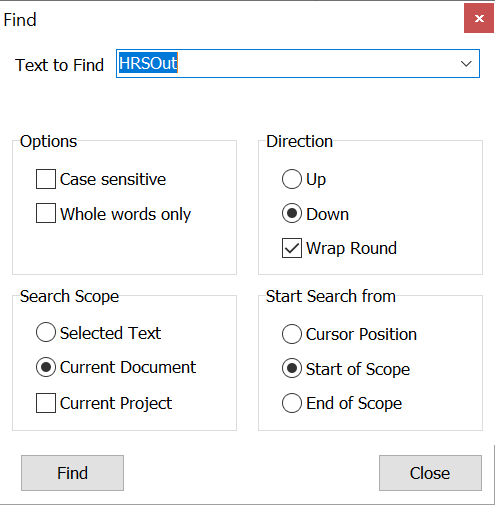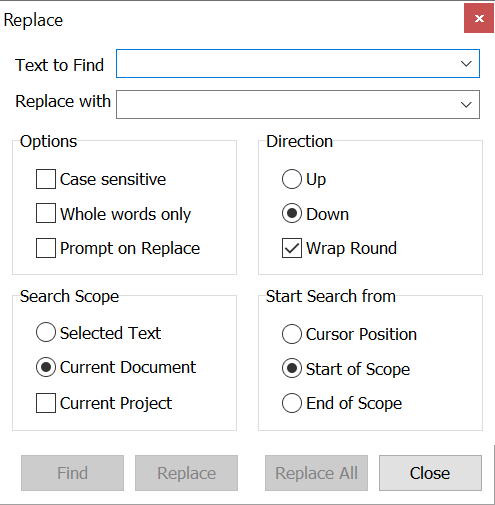Search and Replace
The Search and Replace facilities apply to both the Source Code Editor and the Text Editor.
|
|
|
|
|
The Search Dialog can be invoked from: Main Menu, Edit, Find, or the editor's Context Menu Keyboard shortcut Ctrl + F. If there was a selection in the editor when FInd was invoked 'Text to Find' combo box will contain that text. The drop down will also contain previous search requests. Criteria for the Search can be set by checking 'Case Sensitive' or 'Whole words'. Checking 'Selection' will constrain the search to within the bounds of the selection in the editor. Checking Current Project will search all Project files in the project In the Scope group if the Current Project checkbox is checked the search will proceed through all the source files in the open project. |
|
|
|
|
|
The Replace Dialog can be invoked from: Main Menu, Edit, Replace, or the Editor's Context Menu Keyboard shortcut Ctrl + R. 'Text to Find' Combo box is identical to the combo box on Search. If Keep Search was checked this will contain the same text as on Search. The 'Replace with' combo box holds a list of texts to use to replace. You can enter new text or select from previously enter text in the drop down. The Options and Direction groups are similar to the equivalent controls in search with the added Prompt on replace. Note you can change the way previous searches are retained when you leave the dialog from the Options dialog, under the Miscellaneous Tab. |
See Also