Archives
The Archives tab lists the archives for the source file open in the editor or open project. It will list all back up files and can provide a preview window into those files. These archives can be created by the Back Up Wizard.

In the screen shot above the available archives are listed in the left panel and to the right the Archive info files which details date of archive, the Files in the archive and any Notes which have been added (Manual Backup Only). You can set the maximum number of archives saved before the oldest archives are overwritten. See Miscellaneous in Tools Options.
Buttons along the top of the panel have the following functions:
 Update the list of archives.
Update the list of archives.
Restore Restore all files in selected archive or selected individual file. See note below
Restore New Opens the selected archive file as a new page in the editor
 Locks/unlocks an archive file - Locked files cannot be overwritten.
Locks/unlocks an archive file - Locked files cannot be overwritten.
 Permanently Deletes a selected archive
Permanently Deletes a selected archive
The screen shot below shows archives for a project. Note all files in the project are archived.
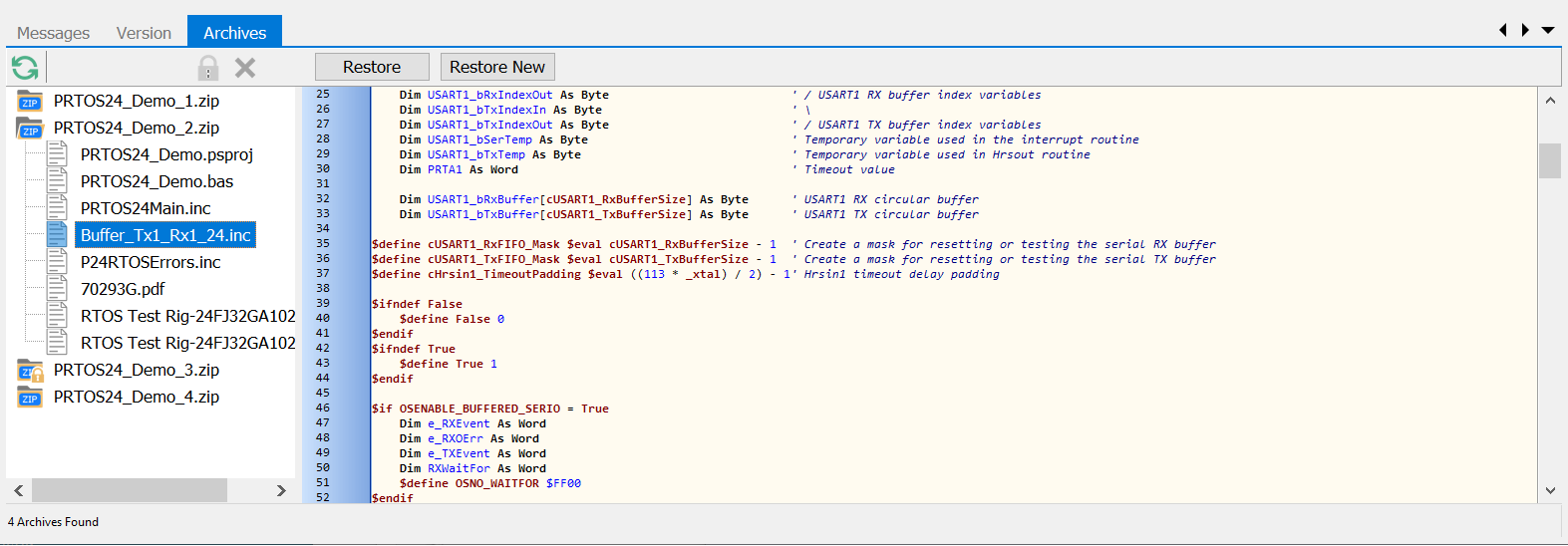
The preview pane on the left shows the selected file in the archive. You cannot edit the file in the preview window but you can copy from the preview window and paste into the editor. Some file types such as PDFs cannot be rendered in the preview pane.
Note Restore will restore all files in the selected archive overwriting the existing files. Any file in the archive which is open in the IDE will be updated to reflect the restored archive. In some cases it might be preferable to Open an individual file in the archive in the editor and save to your preferred location.
Note If you have a Project open the archives for the project will be shown even if you have other non-project files open. To see archives for any non project close the open project and refresh the archives.